

The image library viewer tool allows you to display, filter and select multiple images contained within the Facets ImageLibrary. Refer to the image_library section for more information about the ImageLibrary and its uses.
The tool view contains a table with a row for each image contained in the ImageLibrary. Using the tool’s options dialog, available through the tool’s feature toolbar, the view can also be configured to show either four or nine columns of information about each image:
Selecting one or more images in the table assigns the list of image names (in the form: @volume:name) to the tool’s image_names facets, making the image names available to any connected tools.
You can also filter the contents of the table by clicking on any column header and entering some filter criteria. For columns containing text, a case sensitive or case insensitive match of the filter text anywhere within the column value is performed. For columns containing numbers, you can specify numeric values along with a relation (e.g. <=16). If no relation is specified, then the column value must exactly match the filter value specified.
See also the ImageLibrarySelector for a related tool which also allows you to select images from the ImageLibrary and provides a more compact user interface without any filtering or multi-selection capabilities.
facets.extra.tools.image_library_viewer
In addition to its input and output connections, the image library viewer tool also supports setting the following facets through the tool’s options dialog available via the tool’s feature toolbar:
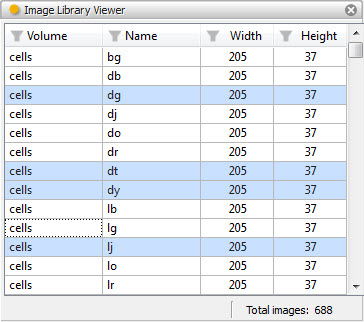
Shows a view of the image library viewer tool with a number of images selected. In this view, only the four basic image information columns are shown.
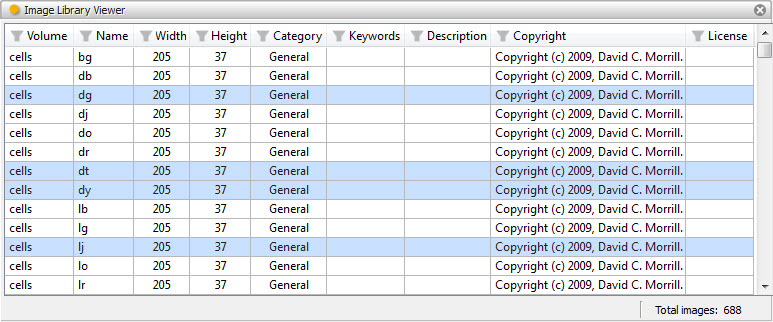
The same view, but this time with all nine image information columns displayed.